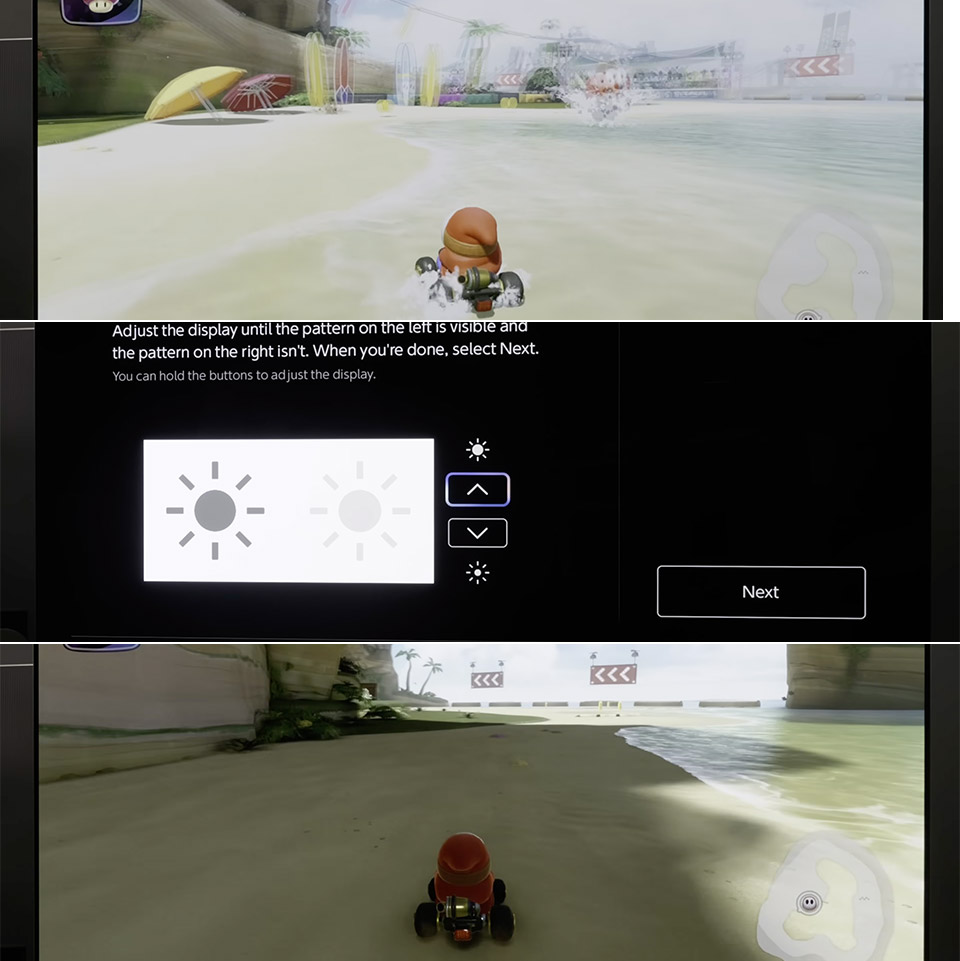The Nintendo Switch 2 brought the promise of stunning High Dynamic Range (HDR) visuals, a significant upgrade for console gamers. However, many players have reported a common issue: their games appear washed out or overly bright when docked to a TV. This frustrating problem can make vibrant titles like Mario Kart World or Zelda: Breath of the Wild look flat and muted, undermining the very purpose of HDR.
Understanding the Washed-Out HDR Issue
The core of the problem lies in the Nintendo Switch 2’s default HDR tuning system. While the console is capable of outputting HDR, its factory settings often don’t align perfectly with how modern TVs process these signals. This mismatch leads to incorrect tone mapping, resulting in a desaturated or overly bright image instead of the rich contrast and vibrant colors HDR is meant to deliver. Display expert Vincent Teoh from HDTVTest has thoroughly analyzed this phenomenon, providing clear solutions.
The Solution: Calibrating Your TV and Switch 2
Correcting the washed-out HDR on your Nintendo Switch 2 involves making a few precise adjustments to both your console and TV settings. These tweaks will ensure your display correctly interprets the HDR signal, bringing your games to life with accurate colors and dynamic range.
For TVs with HGIG Support (Recommended)
HGIG (HDR Gaming Interest Group) is a standard designed to ensure games are displayed as intended by developers, bypassing the TV’s own dynamic tone mapping. If your TV supports HGIG, follow these steps for the best results:
- Enable HGIG: Navigate to your TV’s picture settings and activate the HGIG mode. This is often found under “Dynamic Tone Mapping” or a similar HDR-related menu.
- Adjust Max TML (Tone Map Luminance) on Switch 2: Use the Nintendo Switch 2’s internal HDR calibration tool. Adjust the Max TML until the sun icon just disappears, aiming for approximately 1,000 nits. This setting tells the console the maximum brightness your TV can handle.
- Set Paper White Brightness: Within the Switch 2’s HDR calibration, adjust the “paper white” brightness to a value between 200 and 300 nits. This controls the brightness of standard white elements in the game, balancing overall luminosity.
For TVs Without HGIG Support
Even if your TV doesn’t feature HGIG, you can still significantly improve the HDR performance of your Switch 2:
- Set Max TML to 1,000 nits: As with HGIG-compatible TVs, use the Switch 2’s calibration tool to set the Max TML to around 1,000 nits.
- Adjust Paper White to 200 nits: Aim for a “paper white” brightness of approximately 200 nits. While less precise than with HGIG, this will still yield noticeable improvements in color and contrast.
Additional Tips for Optimal HDR
Before making any adjustments, ensure your Nintendo Switch 2 is properly docked. Verify that your TV and the HDMI port you’re using fully support HDR and that HDR is enabled in your TV’s display settings. For even more precise calibration of Max TML, some users find it helpful to reference the Xbox Series X’s brightness test, which provides exact nit values, allowing for a more informed adjustment on the Switch 2.
By implementing these simple yet crucial settings, you can transform your Nintendo Switch 2’s HDR output from a washed-out disappointment into the vibrant, immersive gaming experience it was designed to be. Enjoy richer colors, deeper contrasts, and truly dynamic visuals across all your favorite titles.
Source: